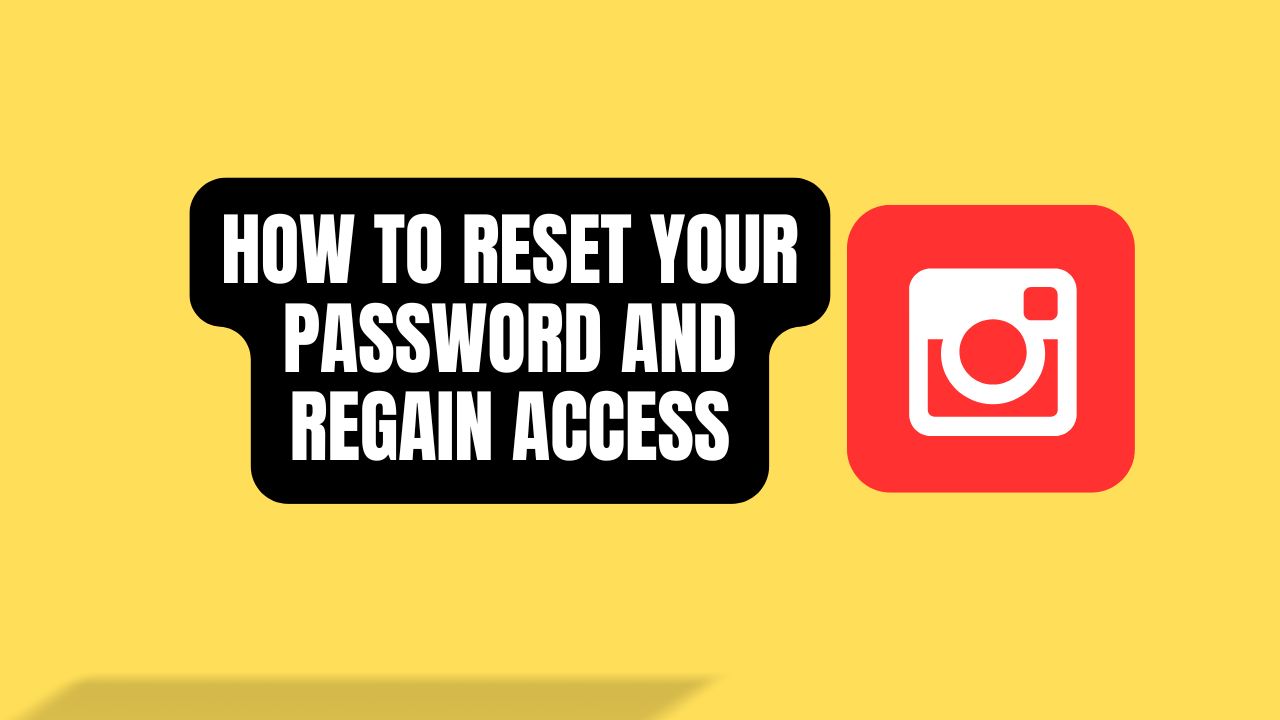Forgetting your Instagram password can be frustrating, but don’t worry—regaining access to your account is straightforward. This comprehensive guide will walk you through various methods to reset your Instagram password, ensuring you can get back to sharing and exploring without hassle.
Table of Contents
- Introduction
- Resetting Your Instagram Password via Email
- Resetting Your Instagram Password via SMS
- Using Facebook to Reset Your Instagram Password
- Recovering Your Account Without Email or Phone Number
- Tips for Creating a Strong Password
- Frequently Asked Questions
Resetting Your Instagram Password via Email
If you’ve forgotten your password but still have access to the email associated with your Instagram account, follow these steps:
- Open Instagram: Launch the Instagram app on your mobile device or visit the Instagram login page on your browser.
- Access the Login Help: On the login screen, tap or click on “Forgot password?”.
- Enter Your Email: Input the email address linked to your Instagram account.
- Check Your Email: Instagram will send a password reset link to your email. Open the email and follow the instructions to create a new password.
Note: Ensure you check your spam or junk folder if you don’t see the email in your inbox.
Resetting Your Instagram Password via SMS
If your phone number is linked to your Instagram account, you can reset your password through SMS:
- Open Instagram: Launch the app on your device.
- Access the Login Help: Tap “Forgot password?” on the login screen.
- Choose SMS Option: Select the “Send an SMS” option.
- Enter Your Phone Number: Provide the phone number associated with your account.
- Check Your Messages: You’ll receive a text message with a link to reset your password. Follow the link and set a new password.
Note: This option may not be available in all regions or on all devices.
Using Facebook to Reset Your Instagram Password
If your Instagram account is connected to your Facebook profile, you can use Facebook to regain access:
- Open Instagram: Launch the app or visit the website.
- Access the Login Help: Click or tap “Forgot password?”.
- Select Facebook Login: Choose “Log in with Facebook”.
- Authenticate: If you’re already logged into Facebook, you’ll be prompted to continue. If not, enter your Facebook credentials.
- Reset Password: Once authenticated, you can set a new Instagram password.
Note: Ensure you’re using the correct Facebook account linked to your Instagram.
Recovering Your Account Without Email or Phone Number
Losing access to both your email and phone number complicates the recovery process, but it’s still possible:
- Open Instagram: Navigate to the login page.
- Access the Login Help: Tap “Forgot password?”.
- Enter Username: Input your Instagram username.
- Need More Help?: Tap “Need more help?”.
- Request Support: On the support page, select “I can’t access this email or phone number”.
- Provide Contact Email: Enter an email address you currently have access to.
- Verify Identity: Follow the on-screen instructions, which may include taking a video selfie to confirm your identity.
- Await Response: Instagram will review your request and contact you via the email you provided with further instructions.
Note: This process may take some time, and success isn’t guaranteed. Always keep your contact information up to date to avoid such issues.
Tips for Creating a Strong Password
To enhance your account’s security, consider the following when creating a new password:
- Length and Complexity: Use at least 12 characters, combining uppercase and lowercase letters, numbers, and special symbols.
- Avoid Common Words: Steer clear of easily guessable words or phrases like “password” or “123456”.
- Unique Passwords: Ensure your Instagram password is unique and not used for other accounts.
- Regular Updates: Periodically update your password to maintain security.
- Use a Password Manager: Tools like LastPass or 1Password can help generate and store complex passwords securely.
Instagram Password Reset
Frequently Asked Questions
Q1: What should I do if I don’t receive the password reset email or SMS?
- Check Spam/Junk Folders: The email might have been filtered.
- Verify Information: Ensure you’re entering the correct email or phone number associated with your account.
- Wait and Retry: Sometimes, there might be a delay. Wait a few minutes and try again.
Q2: Can I recover my account if it’s been hacked and the email and phone number have been changed?
- Yes: Use the “Need more help?” option during the login process and follow the prompts to report a hacked account. Instagram will guide you through the recovery process.
Q3: How can I prevent losing access to my account in the future?
- Enable Two-Factor Authentication: This adds an extra layer of security.
- Update Contact Information: Regularly ensure your email and phone number are current.
- Be Cautious: Avoid sharing your password and be wary of suspicious links or messages.
Q4: Is there a way to recover my account using my Facebook account if I haven’t linked it previously?
- No: The Facebook recovery option only works if your Instagram was linked to your Facebook account before you lost access.
Q5: What if I can’t remember my username?
- Use Email or Phone Number: On the login help page, you can enter your email or phone number instead of the username to receive reset instructions.
By following these steps and tips, you can efficiently reset your Instagram password and secure your account against future issues. Always keep your recovery information up to date and consider enabling additional security measures to protect your online presence.